

|
I use this tool ALL the time, it's a great way to pick the best from several similar images or just to see two images side by side. --Wren Just highlight 2, 3 or 4 images and click on the compare button (which now looks like two trees next to each other) and you'll see something like:
Above or below each image in the compare window there is a set of tools. The first few deal with the size of the images. There are six ways to adjust the sizes of the images to be compared.
In Full Screen Compare Mode, select the image by clicking on the
|
Sponsored Advertisements:
|

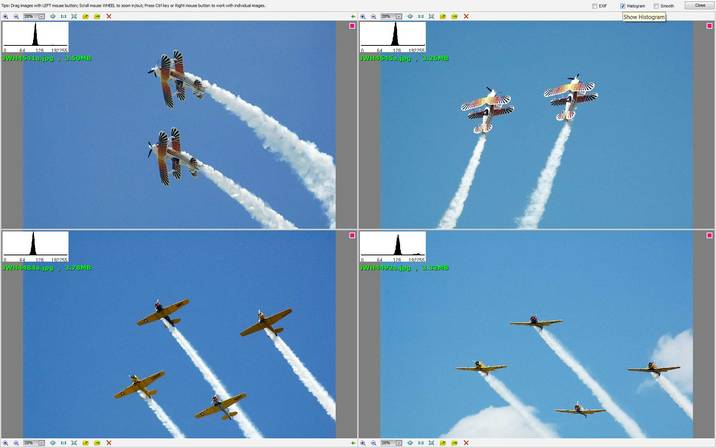
Tagging works in the compare board by clicking on the tag square in the upper right corner of the image or by clicking on an image to select it and hitting the backspace key "\", to turn the tag on or off.
To exit the compare board click ![]() or hit escape.
or hit escape.
Suggested next choices: