

|
Sponsored Advertisements:
|
To rotate the image otherwise, click ![]() and specify the angle by using the slider, writing a number in the box or using the up and down arrows. Negative numbers indicate counterclockwise rotation, positive numbers indicate clockwise.
and specify the angle by using the slider, writing a number in the box or using the up and down arrows. Negative numbers indicate counterclockwise rotation, positive numbers indicate clockwise.
![]()
If you rotate the image by some acute angle, you will expose some white background:
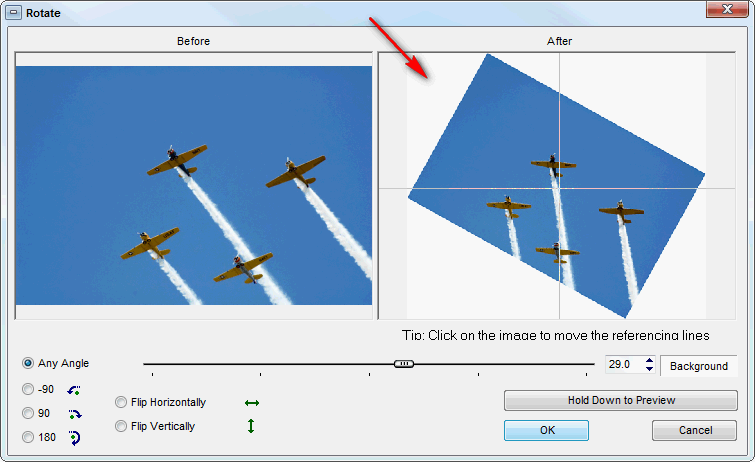
To color the background click ![]() , choose a color and click "OK".
, choose a color and click "OK".
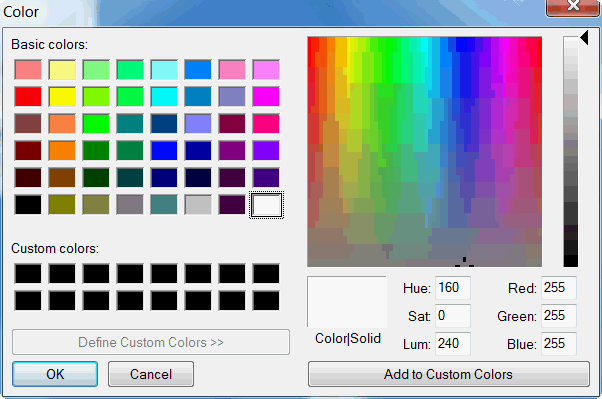
I chose red. The background button became ![]() , but the preview window will not show the background. To see the background color with the image click and hold the left mouse button on
, but the preview window will not show the background. To see the background color with the image click and hold the left mouse button on ![]() to see the image full screen. When you release the left mouse button the preview will disappear.
to see the image full screen. When you release the left mouse button the preview will disappear.
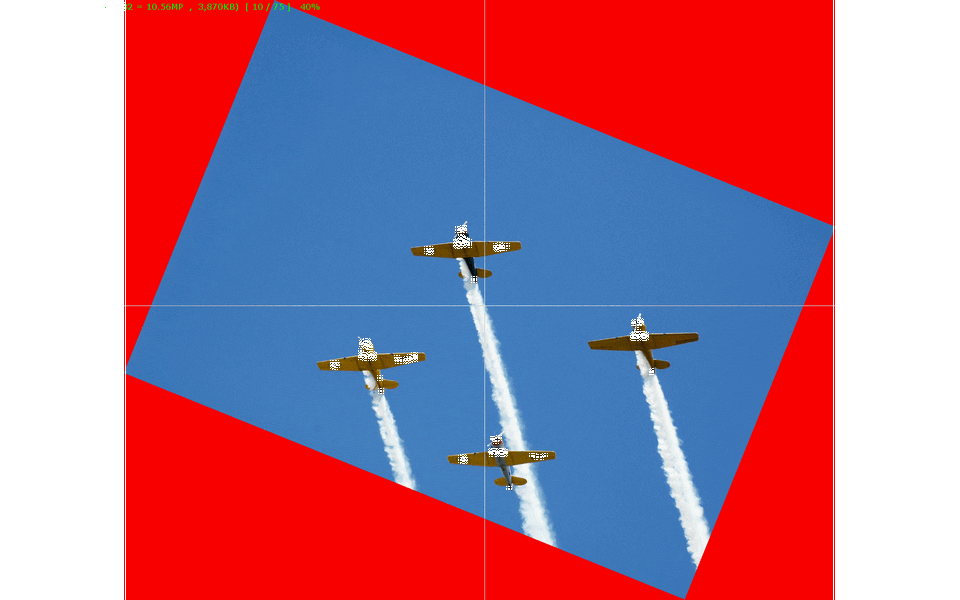
The reference lines in the "After" window can be moved by clicking anywhere in the box and the center will jump to that point.
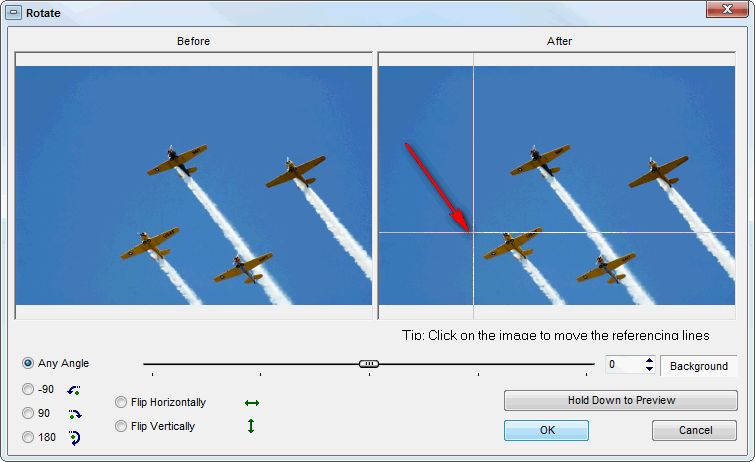
After you have rotated the image, click "OK", then you will need to save the changed that you made to the image. Hit "S" for "Save", "CTRL + S" for "Save As". If you try to select another image you will be prompted to save the changes made to the previous image.
Suggested next choices: