

In Windows 7 the function of the Quick Launch Toolbar was combined with the new Task Bar which displays only icons. The Task Bar in Windows 8 is basically the same as Windows 7.
The easiest way to put a program on the Task Bar is to right-click on it in the any of the program lists you see when you click on the Classic Start Button and choose "Pin to Taskbar", then drag them around on the Task Bar to position them.
I recommend putting the programs you use the most on the left (and maybe grouping like programs together). The first 9 programs on the Task Bar will be assigned keyboard shortcuts, the first program on the Task Bar (the leftmost) has the shortcut WinKey+1, etc. For additional shortcuts see Windows 8 Keyboard Shortcuts.
The icon that looks like a folder that is initially on the Task Bar opens Windows Explorer at the Library level. To open a second copy of (most) any program in another window hold down the Shift key when you click on the icon.
Personally I usually want to open Windows Explorer at the Computer level instead of the Library level. Here is ZIP file that contains a shortcut Icon called Computer that does exactly that. Download the ZIP file and extract the contents to your desktop. Then you can drag the icon to your Task Bar, I put it right next to the folder icon.
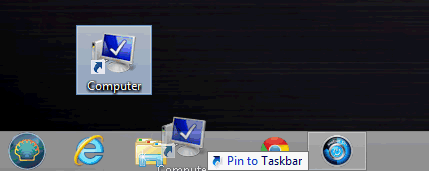
I do this because clicking on this icon creates another instance of Windows Explorer (the folder icon), this icon will never be highlighted on the Task Bar. Also there's no reason to have these icon among the first 9, there are other shortcuts to get to them, see Windows 8 Keyboard Shortcuts
Suggested next choices: